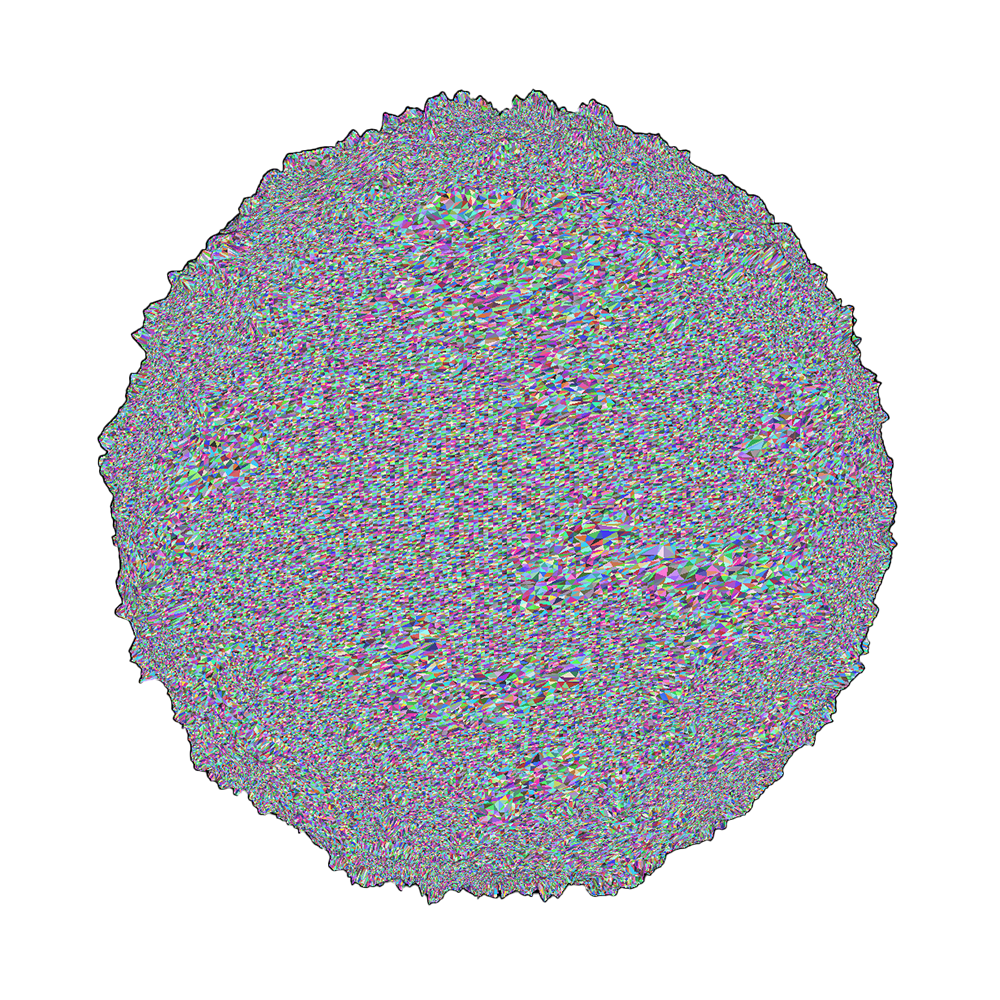top of page


DISPLACER
A SIMPLE UE5 BLUEPRINT FOR DISPLACING GEOMERTRY NON DESTRUCTIVELY. NOW WITH GEOMETRY BASED GENERATED SNOW BUILD-UP.
A PERFECT COMPLIMENT TO MEGASCANS TEXTURES & ASSETS.

NONDESTRUCTIVE
Displacer uses the Unreal Engine Geometry Script plugin and Dynamic Mesh to Displace Meshes in a non-destructive manner for continuous customization without baking the geometry to a static mesh.
Modify your mesh with Displacer's multiple options.
-
Displacement Map
-
Displacement Power
-
Displacement UV Tiling
-
Displacement UV Offset
-
Displacement UV Rotation Angle
-
Displacement UV Rotation Origin
-
Displacement UV Color Channel
-
Subdivision Amount
-
Recompute Normals
ALLANGLES
Megascans Materials are beautiful high quality textures however without proper displacement they appear flat. Using Displacer you can take them to the next level. Literally. Perfect for blending into other Megascans 3D assets.
FLEXABILITY
Once you've fine tuned your displaced object you can use the Modeling Tools plugin within Unreal Engine 5 to simply convert the Dynamic Mesh into a Static Mesh which can then be converted into a much more performance efficient Nanite mesh.


SNOWGENERATOR

DYNAMIC
The new Snow Generation Tool available in Version 2.0 of Displacer now adds the ability to Dynamically add Ray Casted Snow to any Mesh.
Snow Particles are casted down for accurate landing position on your mesh and then melded together to create Beautiful and Realistic looking snow build-up.
The Snow Gen BP comes loaded with options for dialing in that perfect snow look. From Density of Snow Fall, Snow Ball Size, Allowable Landing Angle to Thickness, Quality and Smoothing.
Snow Gen works with any static mesh not only meshes generated by Displacer. Use it with your own or with Megascans. Higher poly models take additional calculation time.



SNOWMATERIAL
Included with Displacer and Snow Gen is a custom Snow Material. The Snow Material comes with features like Subsurface Scattering with Color Tint, Ice Sparkles that Shimmer on camera movement and Displacement map for added detail.

SNOWGALLERY
* ASSETS NOT INCLUDED IN PACK. SNOW MATERIAL FROM MEGASCANS

MOSSGENERATOR

GROWTH
The new Moss Generation Tool available in Version 3.0 of Displacer now adds the ability to Dynamically add Ray Casted Moss to any Mesh.
Moss Growth is created on the top of your mesh. The Moss Gen BP comes loaded with options for dialing in that perfect Mossy look. The Growth is customizable based on vertical coverage, thickness and details.
Moss Gen works with any static mesh not only meshes generated by Displacer. Use it with your own or with Megascans. Higher poly models take additional calculation time.



MOSSMATERIAL
Included with Moss Gen is are two custom Moss Materials. A key feature to the Moss Gen is Displacement and both materials containing a matching displacement map.
The Moss Material also has an option for blending into intersecting objects and materials.
I've also included a simple top layer blend effect for adding texture moss to any of your materials.
MOSSGALLERY
* ASSETS NOT INCLUDED IN PACK. SNOW MATERIAL FROM MEGASCANS

FAQNOTES
-
GEOMETRY SCRIPT PLUGIN MUST BE ENABLED FOR DISPLACER TO WORK.
-
BE CAREFUL WITH SUBDIVISIONS. HIGH NUMBERS CAN CAUSE UNREAL TO CRASH. SUBDIVISIONS ARE IMPORTANT FOR MAKING DISPLACEMENT WORK WELL.
-
DISPLACER PROJECT DOES NOT INCLUDE ANY ORIGINAL MEGASCAN MATERIALS. ALL INCLUDED MATERIALS ARE MODIFIED/MIXED MS MATERIALS FROM QUIXEL MIXER.
-
ANY MATERIAL CONTAINING A DISPLACEMENT MAP CAN BE USED WITH DISPLACER.
CONTACT / SUPPORT
DISCORD SERVER
Need Additional Help? Questions? Wanna show off your work? join us on our Discord Server.
CONTACT FORM
I would like to give thanks/credits to CB3DART and RyanSchmidt for some incredible detailed tutorials and guides that helped me to create this Tool.
bottom of page